1ShoppingCart Customer Portal – It Does Exist!
So Where is All the Documentation?
It always amazes me how little documentation can be found on simple things such as the 1ShoppingCart Customer Portal – the one thing that will allow customers to update their own credit card information. Apparently this feature was implemented in January of 2012, but I wonder how many people actually know about it, because so little information about it is readily searchable.
I found absolutely ZERO information on 1ShoppingCart’s site about how to implement this feature – not within their support portal FAQ, videos or knowledgebase. But after getting small glimpses here and there that this function really does exist, and a lot of digging, I finally found this helpful video which put me on the right track.
I thought I’d share a quick set of instructions here as well for those of you who are looking, so that now there are at least 2 sources and hopefully will double your chances of finding some help on this elusive topic! 🙂
Turning On the Customer Portal Feature in 1ShoppingCart
You’ll need to log into 1ShoppingCart and activate your Customer Portal first (you’d think this would be automatic – who wouldn’t want it?):
- Go to Setup -> Customer Portal.
- Check “Active customer portal.”
- You’ll also want to check the options to allow customers to view and edit recurring orders. HTML formatting is optional.
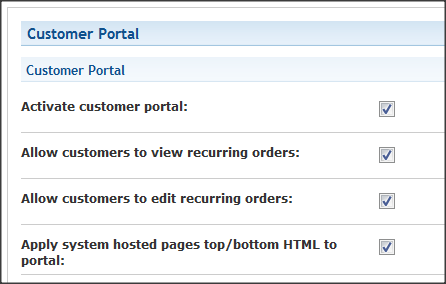
- Save.
Telling Your Clients How to Use the Customer Portal
Once that’s done, you just have to let the client know how to use the portal. I created an email script to inform clients how to go about creating a Customer Portal so they can update their own credit card information. Naturally, only clients with recurring payments will ever need to update their credit card information, but clients can update other account info from within their portal as well:
Dear [client],
To update your credit card information, you can use our Customer Portal. To register for the Portal, visit the following link and sign up using the email you used to make your purchase, which is [client email]:
[Customer Portal Registration link*]
You will receive an email confirming your registration. Then simply log in and navigate to your recurring order details and update the information. I’ve included some quick instructions below.
Your next payment is scheduled to post on [recurring date]. If you prefer to update your information over the phone or have any questions, please feel free to call me at [phone]. I am available between [time and time].
Updating your credit card information:
- From the uppermost menu, select “Orders.”
- Then click on the “Recurring Order Summary” tab.
- To the right of your active order, click “View Details”:
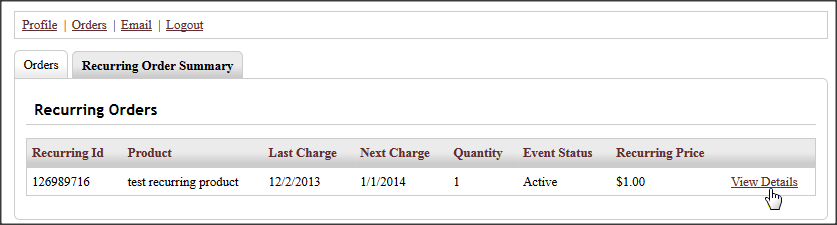
- Select the “Recurring Payment Information” tab:
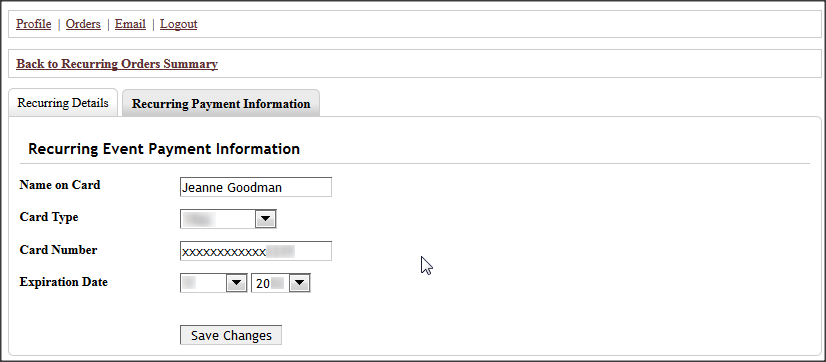
- Update your credit card information and “Save Changes.”
As always, I hope this information was helpful. I’ll try to share whenever I find a trick or other information that I found particularly useful. Best to you!
*You can find this link within 1ShoppingCart under Setup -> Site Links. Note: Customer Portal options must first be turned on under Setup -> Customer Portal.
- Share:

