Note: This tip is for simple PDF’s only, not forms or documents that contain complex formatting.
If you’re like me and ever find yourself with a PDF, but not the original doc it was created with, you might appreciate this quick tip.
I use Adobe Acrobat Pro, so it’s easy enough to open a PDF and then Export as a Word Document. However, Adobe translates the PDF’s paragraph formatting into text frames, so even though the resulting doc might initially look like your swanky PDF version, you’ll soon realize those text frames are going to be in the way if you want to do any kind of editing.
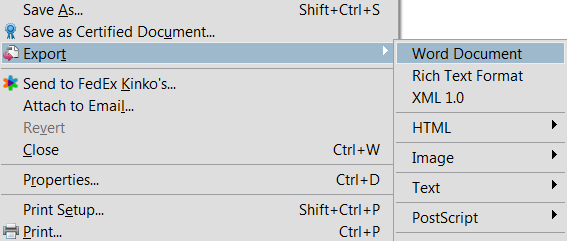
Attempting to remove each text frame one at a time is way too time consuming, even with keyboard shortcuts. Don’t do it! The simple trick? With your new doc open, Select All and then hit CTRL+Q. This will remove all paragraph formatting, and with it, the offending frames. Of course, you’ll need to reformat a few things, but after looking at a doc full of text boxes and not knowing where to start, 2 quick keystrokes can return you to the familiar world of Word, and then a little formatting seems like cake!
If you found this post and used this tip successfully, please leave a comment and let me know I’m not the only one who gets excited when I find an easy trick for an annoying problem!
- Share:


it worked. was pretty easy. thanks for the tip
You’re welcome!
Brilliant – husband’s computer was wiped by hackers. 280 page print out of embryo book scanned to PDF, then OCR (Iris) to Word. Was wondering how many hours it might take to remove the frames. THANK YOU
Hi Harriet – If you have the Word doc ready to go, it should take only a few seconds. Just “Select All” and then CTRL+Q. Let me know how it goes!
It worked …Thank you.
But its will lose the tables of data analysis and the figures will be mixed up,what shall one do in such a scenario?
Hi Jared,
My apologies for the delayed reply and thanks for your question! It’s my experience that the CTRL+Q trick only works in removing text boxes around paragraphs. Tables are not effected. Any formatting loss experienced is more likely the result of transforming the PDF to a Word document. This process is definitely less than perfect and getting your hands on the original doc before it was a PDF is always the best scenario.
I can’t vouch for the software, but this one claims to convert PDF to Word without any loss of formatting – and it’s free:
https://www.pdftoword.com/
Hope that helps!
Your tip worked well for me. thanks.